Working with Jira
Todo
Add info about Jira, ticket types, workflows etc.
GitLab to Jira Integration
If you commit message or make a merge request (MR) in GitLab has Jira Issue ID mentioned, then:
GitLab will hyperlink the issue for easy navigation
Jira issue will have an issue link to the commit/MR
Jira issue will have a comment reflecting the comment made in GitLab, the comment author, and a link to the commit/MR in GitLab (If it is enabled)
Example Commit Message:
SKA-34 added gitlab-jira integration
If you mention that a commit or MR ‘closes’, ‘resolves’, or ‘fixes’ a Jira issue ID, then:
GitLab’s merge request page displays a note that it “Closed” the Jira issue, with a link to the issue. (Note: Before the merge, an MR will display that it “Closes” the Jira issue.)
Jira issue will transition to
READY FOR ACCEPTANCEstatus if applicableExample Commit Message:
closes SKA-34
Also, You can do other things like adding comments to Jira issues, time-tracking and transitioning Jira issue states directly from GitLab commits. You can find more about it in Jira Smart Commits.
More info could be found at GitLab to Jira Integration
Jira to GitLab Integration
A Development Panel is added automatically to any Jira issues referred by its ID in:
branch names
commit messages
merge request titles
in GitLab and you will be able to see the linked branches,
commits, and merge requests when entering a Jira issue (inside
the Jira issue, merge requests will be called “pull requests”).
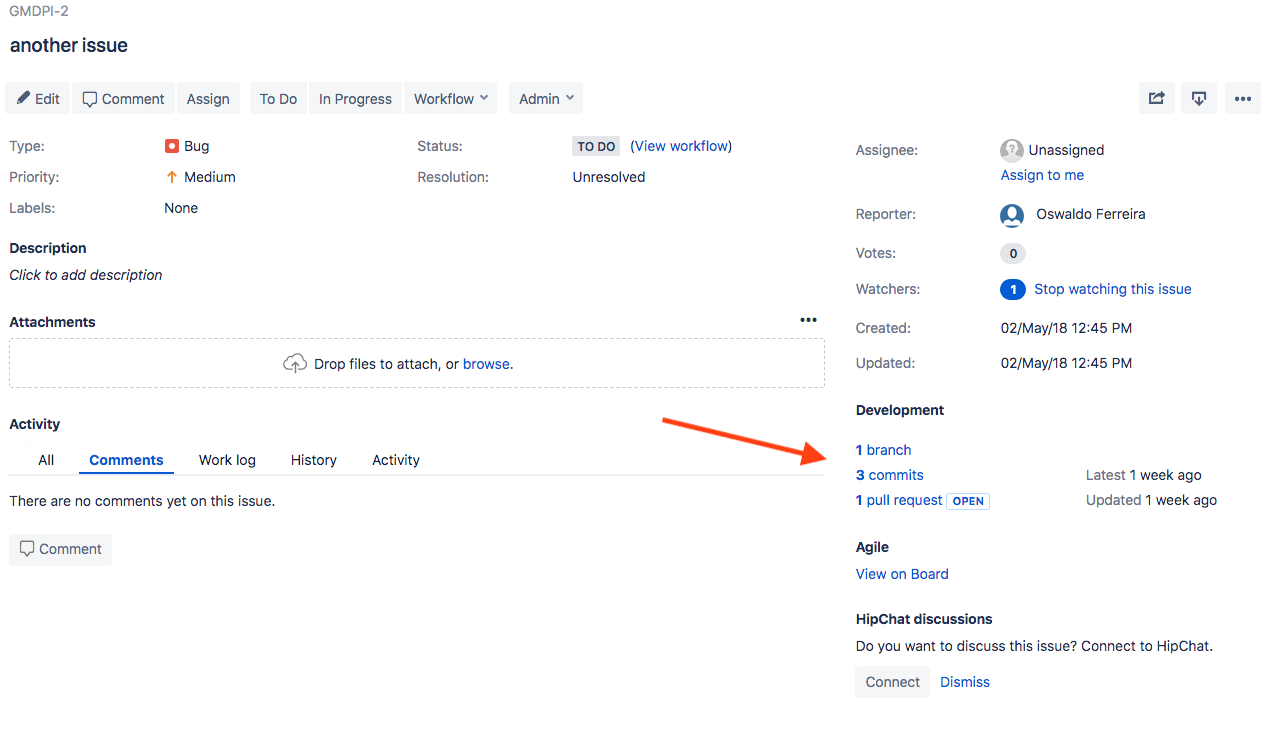
Jira Development Panel.
More info could be found at Jira to GitLab Integration