2. Development using containers
In order to manage dependencies and versioning inside the project, developing using a containerized environment is recommended.
You can use either Docker or Podman to run the containers, although the tooling for Docker is more mature and better tested.
Start by setting up your local environment as described in the Set up local development environment documentation. This will set up the local environment with the necessary containerization tools and Visual Studio Code.
Note
Most of the instructions in this document assume that you are using Docker, but should work with Podman except for the caveats mentioned on the Docker documentation.
VSCode can be configured to debug using the Python interpreter inside a Docker image, which allows:
development and testing without requiring a local Tango installation;
the development environment to be identical to the testing and deployment environment, eliminating problems that occur due to differences in execution environment.
Follow the steps below to configure VSCode to develop new code and run tests for the ska-tango-examples project using the Docker images for the project.
2.1. Prerequisites
Make sure that the following prerequisites are met:
Docker is installed, as described on the page Docker Docs.
Visual Studio Code must be installed.
You have basic familiarity with VSCode - If this is the first time you have used VSCode, follow the First Steps tutorials so that you know how to use VSCode to develop, debug, and test a simple Python application using a local Python interpreter.
2.2. Clone the ska-tango-examples project and get VSCode to recognize it
Clone the ska-tango-examples repository in your local machine.
Open VSCode from inside the ska-tango-examples folder.
2.3. Build the application image (this step is optional)
With the source code checked out, the next step is to build a Docker image for the application. This image will contain the Python environment which will we will later connect to VSCode.
Start a terminal session inside VSCode:
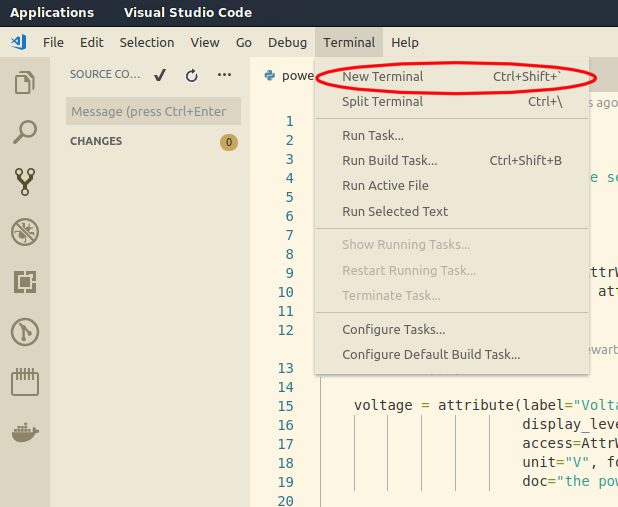
On the terminal tab build the image by typing make build. This step is
optional since the ``make interactive`` command described bellow, takes
care of this task if needed:
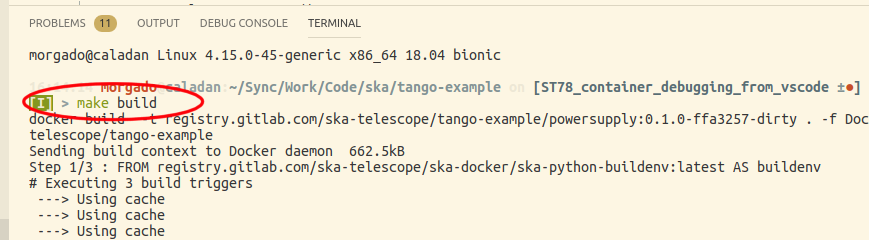
2.4. Start the docker container in interactive mode and debug
Having the built docker image in the system we now start the docker container in interactive mode and are ready to debug.
On the terminal tab start the container interactively with
make interactive:
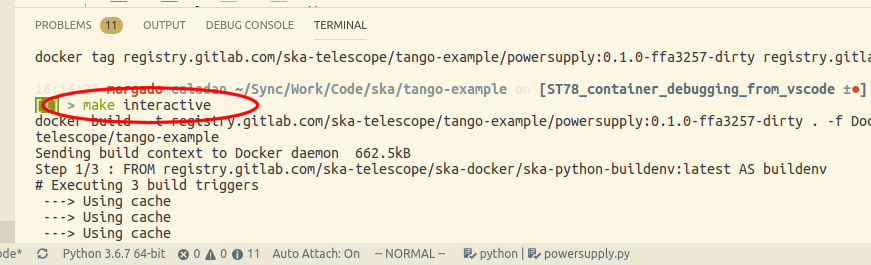
Debug a particular file using the
vscode-debug.shutility inside the docker image. For instance./vscode-debug.sh powersupply/powersupply.py:
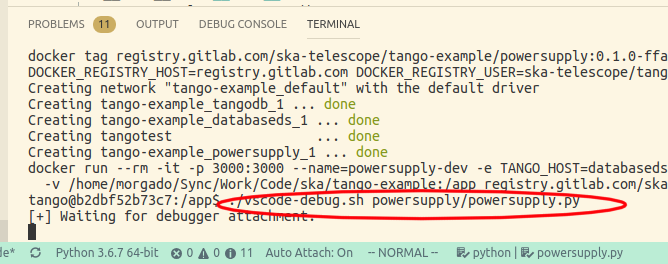
Notice that the terminal shell now shows a message stating that it is waiting for the debugger attachment:
tango@b2dbf52b73c7:/app$ ./vscode-debug.sh powersupply/powersupply.py
[+] Waiting for debugger attachment.
You can now set breakpoints inside the VSCode editor (or use previously set ones):
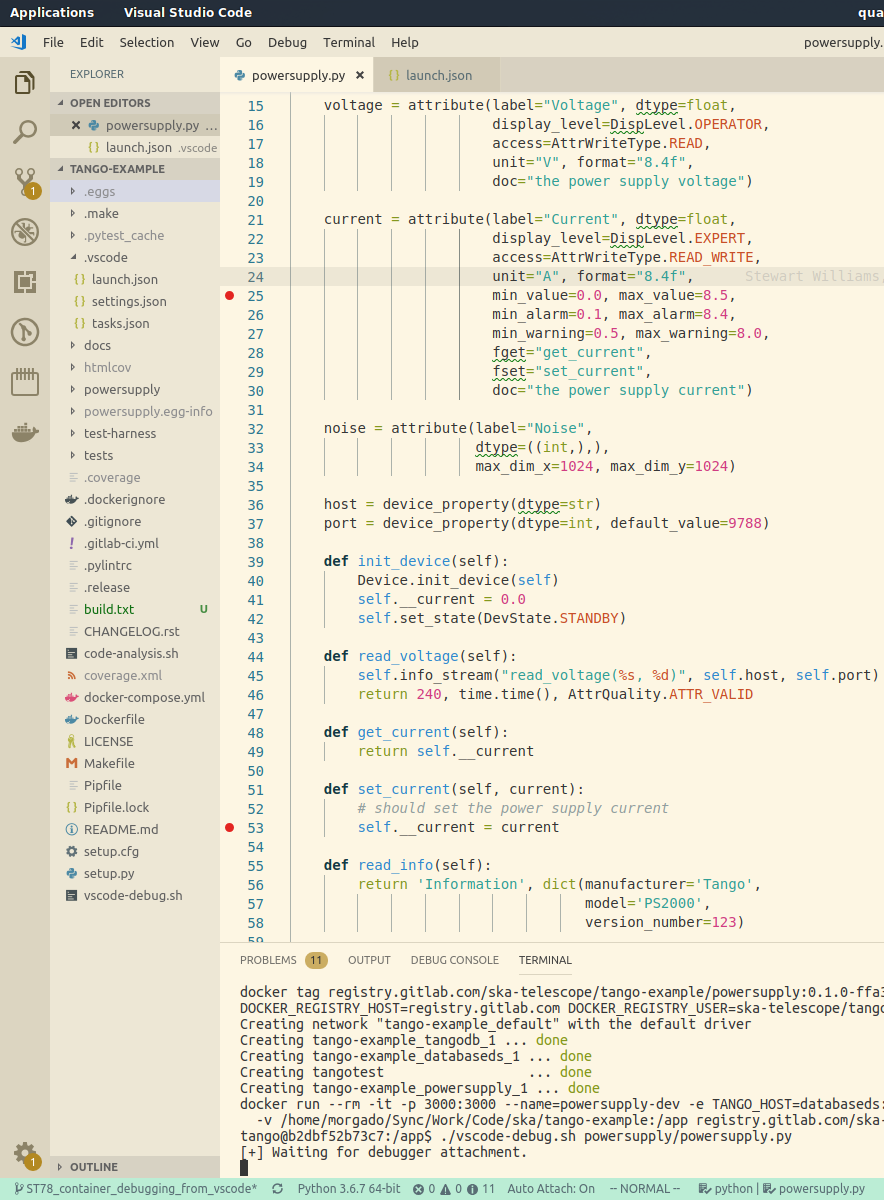
Start the debugger from whitin VSCode by pressing
F5or the debug button under the debug tab:
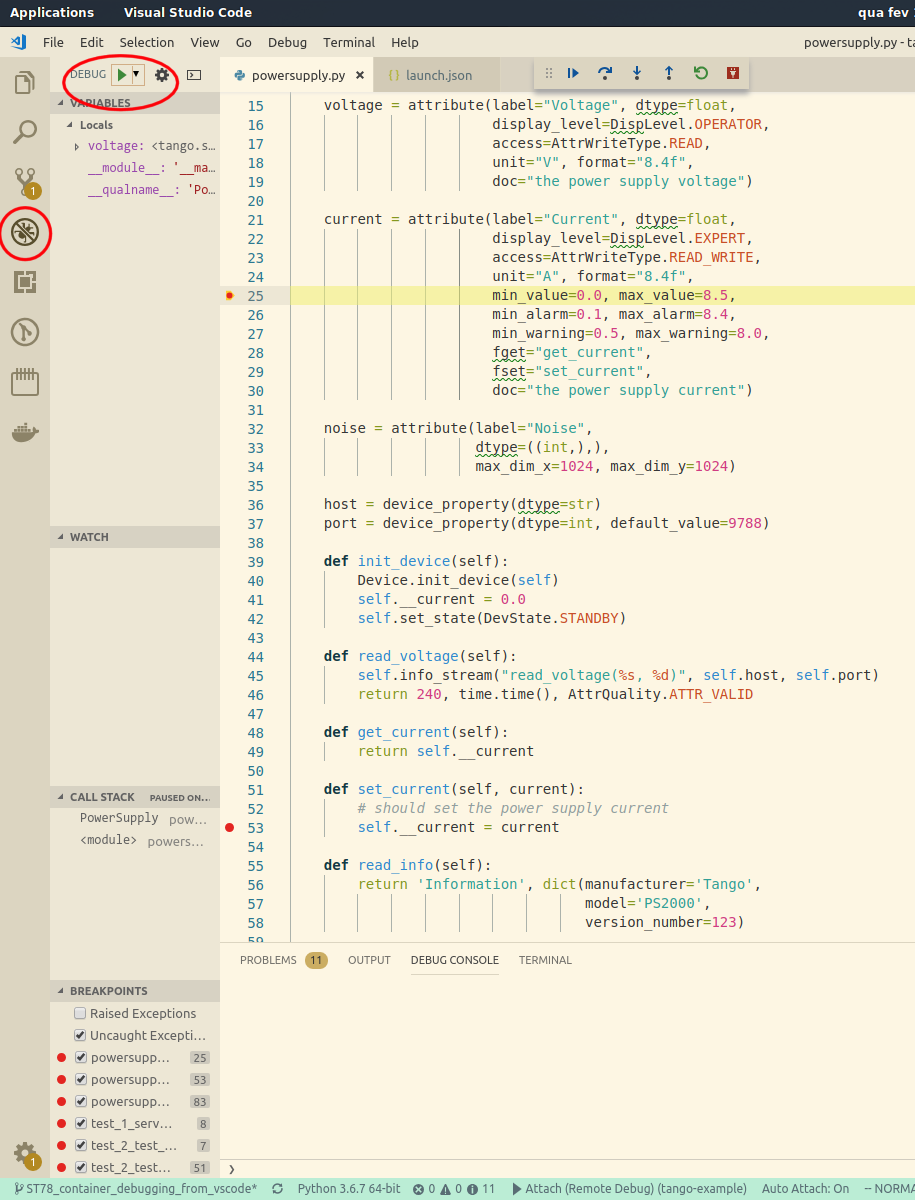
Note
For general information on how to use the native VSCode debugger, consult the Debugging documentation from VSCode.
2.5. Troubleshooting
make interactive fails
If the debugger is disconnected improperly, there is a possibility that the docker containers are left running in the background and it isn’t possible to start a new interactive sessions from the VSCode terminal:
docker run --rm -it -p 3000:3000 --name=powersupply-dev -e TANGO_HOST=databaseds:10000 --network=ska-tango-examples_default \ -v /home/morgado/Sync/Work/Code/ska/ska-tango-examples:/app registry.gitlab.com/ska-telescope/ska-tango-examples/powersupply:latest /bin/bash docker: Error response from daemon: Conflict. The container name "/powersupply-dev" is already in use by container "215a9150910605a0670058a0023cbd2d180f1cea11d196b2a413910fb428e290". You have to remove (or rename) that container to be able to reuse that name. See 'docker run --help'. Makefile:59: recipe for target 'interactive' failed make: *** [interactive] Error 125
In this case you need to check what are the docker containers running using
docker ps, and then kill the containers that are running in the background withdocker kill CONTAINER_NAME.